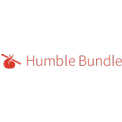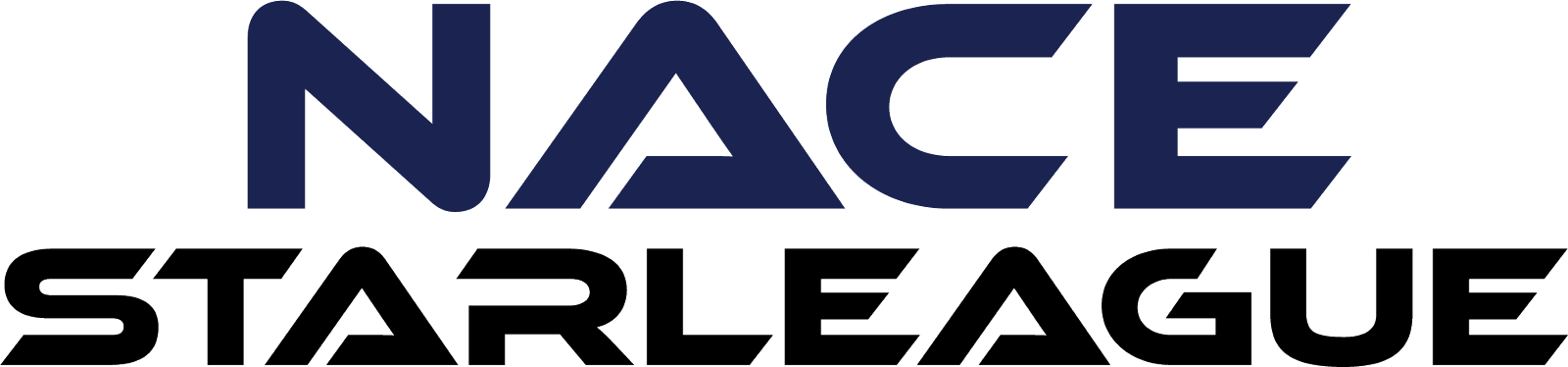April Fundraising Challenge

Calling all dice goblins (and anyone who loves helping kids)! Starting on April 12, all PLATINUM Extra Life participants who raise $100 USD between April 12 - April 30, 2024 will receive an email to unlock this glamorous, glorious, glass 20-sided dice!
Not a platinum participant? No problem. Just log in to your dashboard and select "upgrade to platinum."
Not registered yet? Still no problem - just make sure you select the Platinum participation option when you register so that you'll qualify to redeem this limited edition Extra Life D20.
There's more benefits to being a Platinum Extra Lifer, too. Check out all the fundraising rewards that are available to our Platinum participants.
Host a Board Game Fundraiser on Tabletop Weekend

No streaming required!
Tabletop Weekend is for everyone - from D&D and MTG players to the casual person who enjoys the occasional card game or board game. Join the Extra Life community for the biggest weekend in tabletop and board game fundraising. Raise important funds for your local member hospital as you explore dungeons, build empires, and outwit opponents.
Whether you're a seasoned strategist or a curious newcomer, everyone loves playing games...and Tabletop Weekend is a great time to gather friends and family for an unforgettable night of friendly competition and fundraising.
Create your fundraising page now and raise $150 with a board game night fundraiser with a few of your friends.
Use these resources to ensure fundraising success.
Share pics on your socials and tag us @ExtraLife4Kids #tabletopweekend